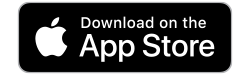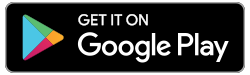2-STEP VERIFICATION IS HERE TO PROTECT YOUR MONEY
Caisse Financial Group 2-Step Verification is now available for e-Caisse online banking and the Caisse Mobile App! Additionally, you are now able to Reset your Personal Access Code (Self-Serve PAC Reset) using the “Forgot Password” link. Your online safety is our top priority, so we continuously invest in new tools and features to keep your personal and financial information safe.
2-Step Verification helps safeguard your money against fraud by creating an extra barrier that is harder for cybercriminals to break through. It is an essential step towards keeping your accounts safer and giving you peace of mind knowing you are better protected when banking online.
Important Notice
2-Step Verification is now mandatory for all Caisse members.
Before you start: Please have your Login ID (Login ID) and Personal Access Code (PAC) ready before the update, as you will need to re-enter your login information. For security purposes, your (memorized) sign-in information will not carry over. If you have your Login ID and PAC (password) saved in the Caisse Mobile App or browser for online banking, you will need to re-enter your information when you enroll in 2-Step Verification for the first time.
Self-Serve PAC Reset cannot be used unless you are enrolled in 2-Step Verification. If you do not currently have access to your login information (Login ID or PAC), please contact your branch, and our team will be happy to assist you.
How 2-Step Verification protects your information
2-Step Verification is a type of multi-factor authentication that protects your information by requiring a second “factor” to confirm your identity when signing into your accounts in addition to your Login ID and Personal Access Code.
When enrolling for 2-Step Verification, you will be asked to choose a primary email or mobile phone number to send a one-time verification code. This verification code will ensure that you, and only you, have access to your account.
NOTE: Caisse will never ask for personal or financial information like account numbers, PINs, codes, or passwords through email or text message or ask you to click on any links when prompted for 2-Step Verification.
How to enroll in 2-Step Verification
Step 1: Log in to e-Caisse or the Caisse Mobile App. You may notice the login screen has been updated on online banking.
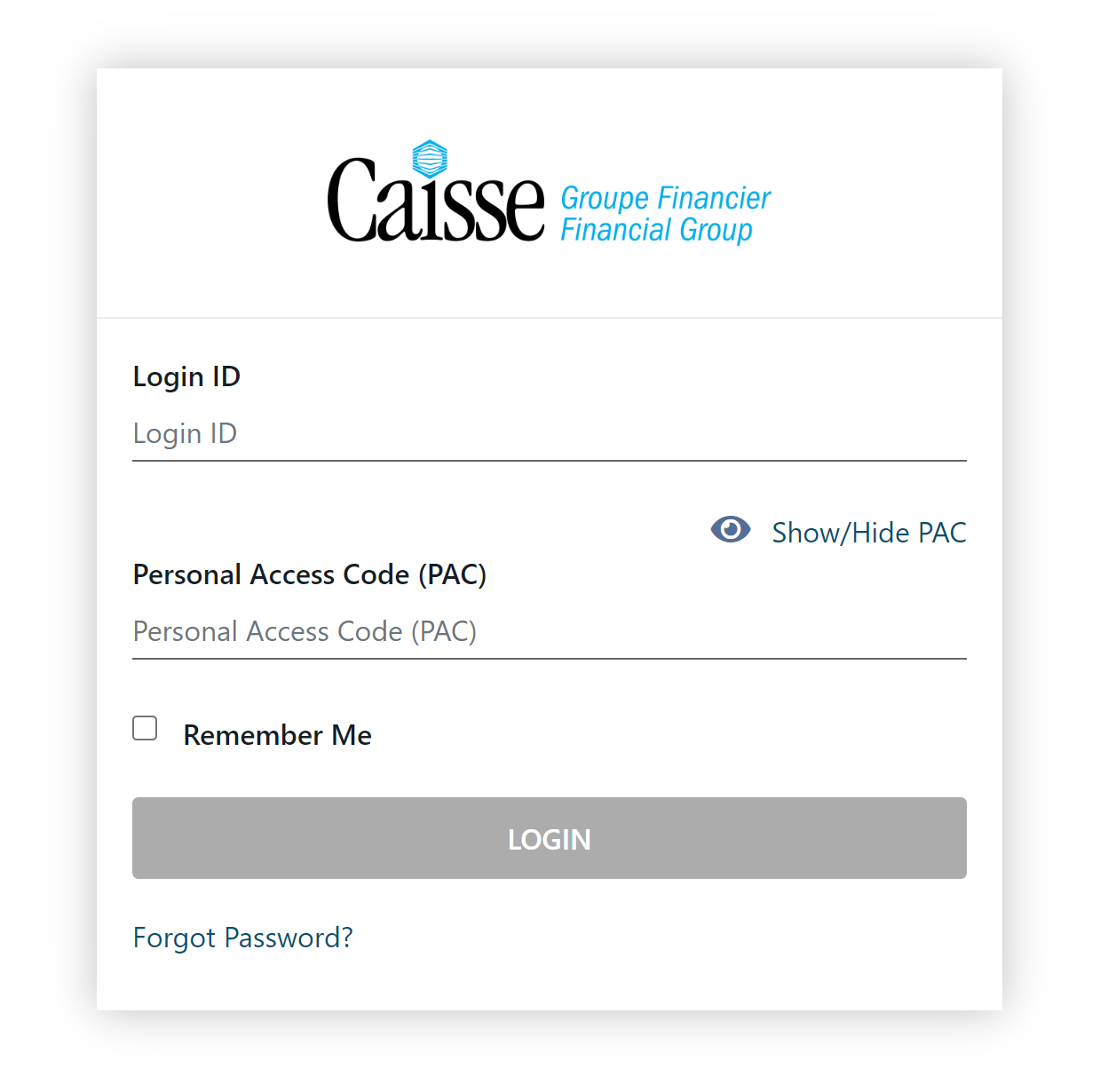
Step 2: You will be prompted to enroll in 2-Step Verification.
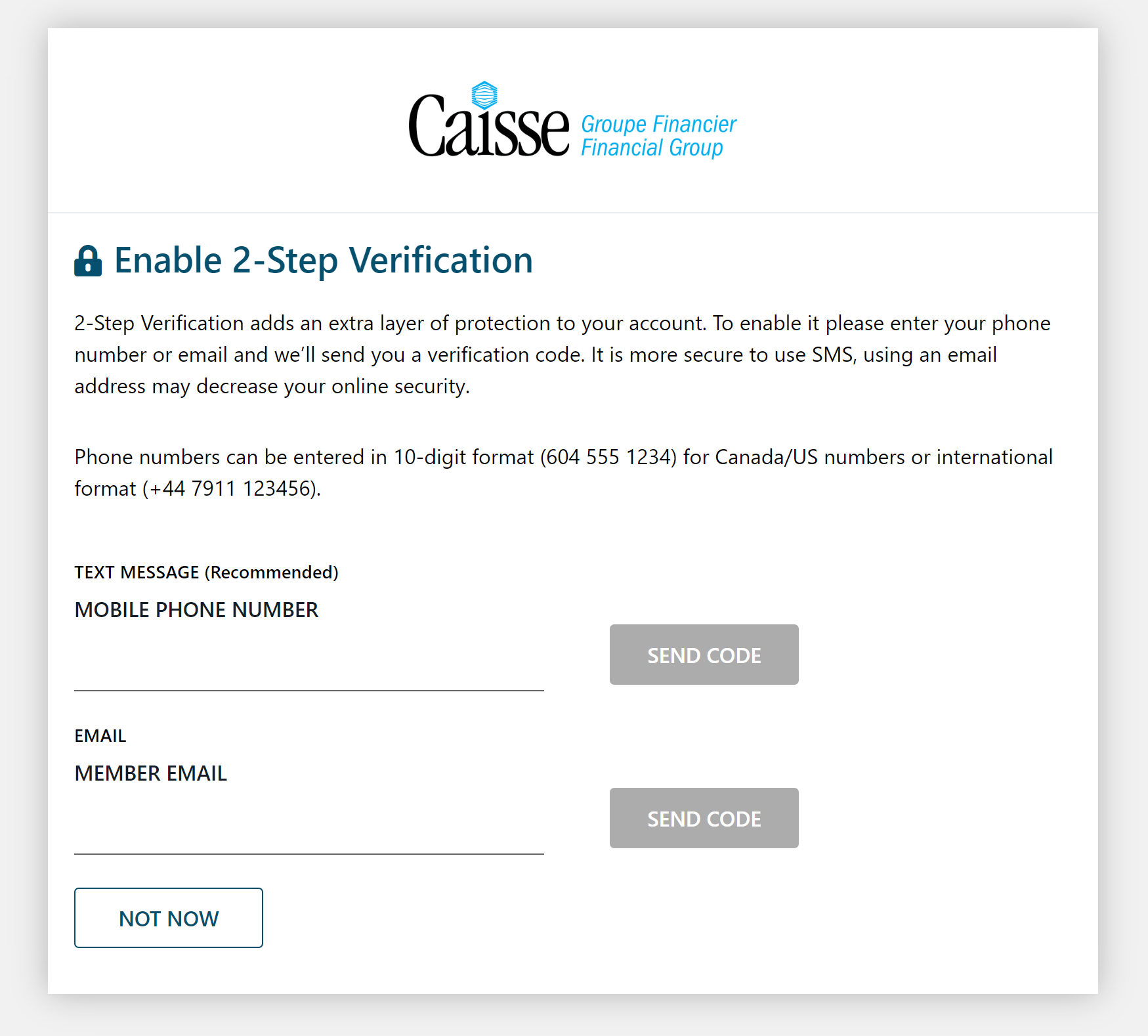
Step 3: The prompts will ask you to enter either a mobile phone number (used to send a SMS (Short Message Service) text message) or email address to receive verification codes.
Step 4: Open the SMS text message or email and enter the verification code included in the body of the message to finish the enrollment and log in to your account (this code will expire after 10 minutes).
Step 5: You’re all done! Your account has an additional layer of security.
Frequently Asked Questions
Why do I need to enroll in 2-Step Verification?
| 2-Step Verification helps safeguard your money against fraud by creating an extra barrier that is harder for cybercriminals to break through. It is an essential step towards keeping your accounts safer, which is why it is mandatory for all Caisse members who use the e-Caisse online banking or the Caisse Mobile App. *If you are unable to enroll, please contact your branch. |
Can I choose not to enroll in 2-Step Verification?
| You may choose to defer your enrollment in 2-Step Verification by clicking “Not Now” in the bottom right-hand corner of the Enable 2-Step Verification screen. It is an essential step towards keeping your accounts safer, which is why it will eventually be mandatory for all Caisse members who use the e-Caisse online banking or the Caisse Mobile App. |
Will I need to set up memorized accounts (Login ID and PAC) again?
| Yes, for security purposes, your (memorized) sign-in information will not carry over. |
Will all my settings such as e-Transfer Recipients, Bill Payment Schedules and Security Alerts be affected by this update?
| No. All current settings such as Bill Payment Schedules, e-Transfer Recipients, Payee Names and Security Alerts will not be affected. |
Can I register for 2-Step Verification via both text and email?
| Yes. However, when you first enroll, you can enter only one choice (text or email) to receive notifications. You can register a second verification method after updating your contact information using the Profiles and Preferences screen in online banking to add another notification channel. |
Will there be any downtime or disruption to the online banking system or the app during the update?
| No, there won’t be any disruption to the e-Caisse online banking system or the Caisse Mobile App. If you are experiencing any issues with the mobile app, please try re-installing the app. |
What should I do if I do not receive my verification code?
| 1. If you do not receive the notification within 5 minutes, try re-sending the code, using the Send New Code option on the Enter Your Verification Code screen. |
Will I need to enter a verification code every time I sign into my account?
| No. As an extra security measure, you may be required to enter a verification code when signing in from a different location, device or after a longer period of time. When you first enroll in 2-Step Verification, you may also be asked to enter a verification code more often. Please be assured that this is an essential step in keeping your information and money safe. |
What is an SMS or SMS Text Message?
| SMS stands for “Short Message Service” and is a text message method used by Caisse to send a 2-step verification code to your mobile phone number (landline phone numbers cannot be used) to verify your identity. SMS is the recommended verification method as it is more secure than email. |
How long before a verification code expires and is no longer valid?
| Your verification code expires after approximately 10 minutes. |
What do I do if I lost my phone and/or access to the email associated with my 2-Step Verification?
| If you are unable to access your mobile phone or email associated with your 2-Step Verification, please contact your branch or call 1-866-260-7060 to reset. Then you will be prompted to re-enroll when logging in to e-Caisse or the Caisse Mobile App. |
What operating systems are compatible with the Caisse Mobile App?
| The Caisse Mobile App is compatible with iOS 13 and Android 8.0 or higher. To maximize your mobile banking experience and for your security, we recommend using the latest supported operating system. |
What is the best way to set up 2-Step Verification for my business?
| Please follow the steps details above in the How to enroll in 2-Step Verification |
Self-Serve PAC Reset FAQ
How do I use Self-Serve PAC Reset?
| *Note: You will need to enroll in 2-Step Verification before accessing Self-Serve PAC Reset. You will also need to know your Login ID (Login ID) and the last three digits of your Social Insurance Number (SIN) to reset your PAC. These steps are the same for online banking and the mobile app.  If the PAC is valid, you will receive the Success message, select Go To Login to be redirected to the login page where you will re-enter your new PAC and login. |
Is Self-Serve PAC Reset available on the Caisse Mobile App?
| Yes, you can reset your PAC on the Caisse Mobile App by clicking the “Forgot Password?” on the login screen. |
Can Self-Serve PAC Reset be used before setting up 2-Step Verification?
| No, enrolling in 2-Step Verification is mandatory for accessing the Self-Serve PAC Reset feature. |