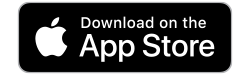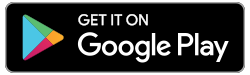What is an Interac transfer?
An Interac e-Transfer allows a person or business to send money by email or text to another individual.
How does the Interac transfer work?
The sender and recipient must have access to their financial institution’s online banking service to use the Interac e-Transfer service.
Interac Transfers can only be made in Canadian funds between Canadian funds accounts at financial institutions in Canada.
To send funds using Interac e-Transfer, the sender does not need to know the recipient’s financial institution or bank details; only their email address or mobile phone number. In a few minutes, the recipient is notified by email and/or text that an Interac transfer has been sent to them. Once they accept it, the funds are transferred to their account.
Funds can be transferred from person-to-person, person-to-business, business-to-person or business-to-business.
Need help or have questions?
Branch staff is available to answer your questions during regular branch hours. Contact Us.
Technical Support is available 24 hours a day, 7 days a week.
Canada & U.S.: 1-866-260-7060
Other countries: call collect: 1-925-293-5241
Service is available in French and English.