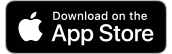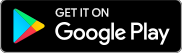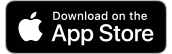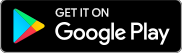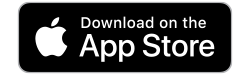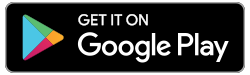BENEFITS & FEATURES
Simplicity
Your Caisse Mobile App login ID information is the same as your e-Caisse login ID information.
Convenience
Access your accounts and handle everyday banking 24/7 from the palm of your hand wherever you may be with access to Wi-Fi or data cell services.
Secure
Enjoy the same level of security as our online banking website, e-Caisse, using the same login information.
Learn more about security procedures
Easy to understand and navigate
The user-friendly interface and the quick links buttons give you quick access to the following features:

|
DEPOSIT ANYWHERETM mobile cheque deposit
Quickly and securely deposit cheques with your smartphone or tablet. Learn more
|

|
INTERACTM e-Transfer
Transfer money to another person with an email address or a mobile phone number. Learn more
|

|
Transfer Money
Transfer funds between your Caisse accounts or between Caisse Memberships using the recipient’s member number.
|

|
Onscreen account balances
The QuickView feature lets you view your account balances at a glance, without having to log in.
|

|
View account activity
Scroll through your account activity and recent transactions.
|

|
Alert features
Set up and manage Direct Alerts, which notify you of your account activity by text messages or emails.
|

|
Pay Bills
Pay your bills, add and remove bill payees.
|

|
Schedule Payments
Set up, view and delete scheduled payments and transfers.
|

|
Manage Multiple Accounts
Manage memorized personal and business accounts.
|

|
Messages
Be advised of your deposits investments renewing in the next 30 days.
|
® INTERAC e-Transfer is a registered trademark of Interac Inc., used under license.
™ DEPOSIT ANYWHERE is a trademark of Central 1 Credit Union, used under license.
HOW IT WORKS
Download
The Mobile App is available for Apple and Android devices.
Operating system requirements:
- Apple iOS 11 or later
- Android 5.0 or later
On your mobile device (phone or tablet), visit the app store associated with your device to download the app. Caisse Mobile App is available on the Apple App Store and the Google Play Store.
Click the buttons below or search for Caisse Financial Group mobile app. Read the specifications to ensure compatibility and download the application for free using your regular app store login information.
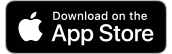
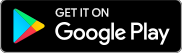
Caisse Mobile App is offered in both English and French. Please note that the app will be automatically installed in the same language as your device’s language.
How to download the FREE app
For Apple products:
- Using your Apple device (iPhone, iPad, iPod Touch), search for Caisse Financial Group in the App Store.
- Select the Caisse Mobile App icon and verify that the author of the app is Caisse Financial Group.
- Tap the icon marked ‘Get’ then tap again when it changes to Install.
- Enter your Apple App Store password.
- Enter your Login ID and press continue. Enabling ‘Remember Me’, will allow you to bypass the Login ID step in the future. You will be asked to enter a nickname (e.g. your first name), select continue and you’re done! Next enter your Access code (PAC) and select Log In.
For Android products:
- Using your Android device, search for Caisse Financial Group in the Google Play Store.
- Select the Caisse Mobile App icon and verify that the author of the app is Caisse Financial Group.
- Tap the Install button then tapthe Accept button.
- Once the app is finished installing, tap the open button.
- Enter your Login ID and press continue. Enabling ‘Remember Me’, will allow you to bypass the User ID step in the future. You will be asked to enter a nickname (e.g. your first name), select continue and you’re done! Next enter your Access code (PAC) and select Log In.
Once the download is completed, the Caisse Financial Group Mobile App icon will appear on your device.
Login
To use the Caisse Mobile App, you must be a member of Caisse. If you can’t connect to your account, please contact us.
Your privacy and information security is of utmost priority, which is why we use the same level of security and login as our online banking website.
Granting Access
In order to access and use certain features on Caisse Mobile App, you may need to grant permission to access certain functions of your device, including:
Camera
Allows the app to use your device’s camera to take pictures of cheques for the DEPOSIT ANYWHERETM mobile cheque deposit feature.
Contacts
Allows you to create new INTERAC® e-Transfer recipients by selecting from your device contacts.
Touch ID
Allows you to login using Touch ID, the same way you access your Mobile Device.
DEPOSIT ANYWHERETM
Deposit Anywhere™ is a feature on the Caisse Mobile App, available on Google Play and the App Store, that allows you to deposit cheques in Canadian Funds by taking a photo of them on your device and submitting them. Anywhere, anytime.
Depositing a cheque with Deposit Anywhere™ is easy
| TIP |
The Deposit Anywhere™ portion of the app does not save the pictures of the cheque on the device, but holds it in the app until the deposit is made. Please ensure there is sufficient memory available on your device to complete the deposit. An error may occur and result in an unsuccessful deposit if the device is near the maximum memory. For example, to ensure sufficient memory, you can close other apps, reboot your device, delete some applications, pictures or video.
|
| TIP |
When depositing a cheque using Deposit Anywhere™, you do not need to endorse it. Signing into the mobile app effectively serves as your digital endorsement.
|
-
- Open the Caisse Mobile App on your mobile device.
- Select Deposit.
- Select account and enter the amount.
- Snap a photo of the front and back of your cheque.
| TIP |
For best results, ensure that your cheque is on a clean, flat and contrasting surface without obstructions and with good lighting. Avoid any shadows, movement or dust that could make the cheque appear blurry on the picture.
|
- Confirm the details.
- Send.
- The funds will be deposited securely into your account.
- Write “Deposited” and the date on the cheque.
- Keep the cheque in a safe place for a minimum of 90 days before shredding it.
Fees
Deposit Anywhere™ is free for personal accounts. Although Caisse Financial Group does not currently charge for this service, you may be subject to data usage fees through your wireless carrier.
See our service fees for business and agricultural accounts.
Accessing funds after depositing a cheque
Similar to deposits at an ATM or in the branch, funds immediately appear in your account with availability subject to normal hold periods, up to 7 business days.
Disposing of the physical cheque
You do not need to send us the cheque, but you are required to keep your cheque for 90 days after which it must be destroyed within 120 days.
Write “Deposited” and the date of deposit on the cheque. Destroy the cheque after 90 days.
Types of cheques that can be deposited
You can deposit cheques payable in Canadian dollars and drawn at any Canadian financial institution. They must be payable to the payee.
Confirmation of deposit
You have the opportunity to review details and make changes on the deposit confirmation screen before submitting. The app will confirm the amount entered is the same amount as shown in the photo. If this is not the case, the app will give you an error message and ask you to edit the amount.
Here are some fast tips:
- Are you entering the amount with any extra symbols?
When entering the amount of the cheque, do not enter any commas, dollar sign or other special characters other than the decimal period. (i.e. If the cheque is for $1,543.89, enter 1543.89 as the amount).
- Have you tried taking the picture on a clean, flat and contrasting surface without obstructions and with good lighting?
- Have you tried taking the picture from further away which helps reduce the size of the cheque image within the white brackets?
- If you have received an error, please record the exact wording of the error or take a picture/screenshot, along with the time and date of the unsuccessful deposit. Please submit any support inquiries by contacting your branch.
In the case that there is an issue with the deposit after you receive confirmation of the deposit, a Caisse representative will call you.
Safety and Fraud Prevention
As a feature of the Caisse Mobile App, Deposit Anywhere™ meets the same high standards as our online banking services e-Caisse. By including it within the mobile app, your transactions are protected and confidential. Cheque images are not stored on your device.
Deposit Anywhere™ is safe and secure. There are no additional security concerns beyond those currently associated with physical cheque deposits. Additionally, Deposit Anywhere™ meets the same high standards as our online banking services e-Caisse.
Public WI-FI connections should not be used for transacting online. Learn more about fraud and cyber security.
Limit of cheque deposits
You must deposit one cheque at a time with a maximum of 30 transactions per month.
Taking a picture of the cheque
The mobile Remote Deposit Capture performs over 30 image quality assurance tests on each cheque image submitted to ensure that the photo is accurate and that each field can be read. If the image does not meet all the criteria, the deposit transaction will fail and you will be asked to take a new picture.
| TIP |
For best results, ensure that your cheque is on a clean, flat and contrasting surface without obstructions and with good lighting. Avoid any shadows, movement or dust that could make the cheque appear blurry on the picture.
|
Deposit Anywhere™ is a trademark of Central 1 Credit Union. Caisse Financial Group is a licensed user.
SECURITY
Your privacy and information security is of utmost priority, which is why we use the same level of security and login as our online banking website.
Please ensure you are password protecting your mobile device and that your online banking login information such as your Login ID and Access Code (PAC) are kept confidential. Once you log out or close the app, your secure session will end.
Public WI-FI connections should not be used for transacting online, whether it is on mobile or online banking services. Learn more about cyber security.
By downloading the Caisse Financial Group Mobile Services app, you consent to the installation of the app and any future updates or upgrades. You may withdraw your consent at any time by deleting the app from your device.
You can learn about maximizing the security of your online activities and protecting yourself from online fraud by visiting the following webpages:
If your account activity seems suspicious, contact us immediately.
Minimize damage from lost or stolen phone
Before a loss or theft:
- Write down your phone’s make, model number, serial number and unique device identification number (IMEI or MEID number) to help police track it down
- Establish a PIN or password to restrict access. The more number, the stronger it is.
- Install antitheft software that allows you to sound an alarm, locate your phone, and, if necessary, wipe all the data off it.
- Add contact information to phone’s lock screen.
After a loss or a theft:
- Report it to your mobile carrier.
- Activate antitheft software to sound alarm.
- In case of theft, contact police with the phone’s identifying information, including the IMEI or MEID number.
- Keep an eye on any financial accounts you’ve accessed through your phone.
FEES
The Caisse Financial Group Mobile Services app is free of charge, however, service fees may apply depending on your account. In addition, mobile data downloading and internet charges may apply. Check with your mobile phone provider for details.
The use of DEPOSIT ANYWHERE remote deposit service is charged for Business accounts.
Consult our service fees for personal and business accounts or contact us for details.
NEED HELP?
Get assistance through “Help” and “Contact Us” buttons in the Mobile App.

|
Help
Find the “Help” button at the top left corner of your screen.
|

|
Contact us
Find the Contact Us button on the main screen of the app.
|
If you need further assistance or technical support, please contact us.