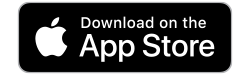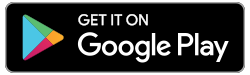Your online statement can only be viewed by logging into e-Caisse (Online Banking) with your secure password.
You can view the previous 24 months of statements and cheque images at any time. You will need Adobe Reader as the online statement is a PDF file.
Online statements can be viewed online, printed or saved to your computer.
You can link your online statement to an accounting program by following these steps:
- Login to e-Caisse (Online Banking).
- Click on the tab “Statements”
- Click on the “Format” drop down menu
- Select to download to one of the following: QuickBooks©, Quicken©, Simply Accounting© or Microsoft Money©.
There are no fees for online statements.
![]()
Switching to Online Statements
If you are receiving paper statements and want to switch to online statements, follow these steps:
Accounts requiring only one signature
- Login to e-Caisse (Online Banking).
- Click on the tab “Statement”.
- At the bottom of the page, click the box “Authorization to discontinue paper statements”.
- Click “Accounts requiring one signature”.
- Click “Agree”.
Accounts requiring more than one signature
- Login to e-Caisse (Online Banking).
- Click on the tab “Statement”.
- At the bottom of the page, click the box “Authorization to discontinue paper statements”.
- Click “Accounts requiring more than one signature”.
- Print the form and have all the authorized signers sign the form.
- Return the completed form in person to your branch or fax it to 1.204.285.3305 or email it to admcentres@caisse.biz.
If you do not have access to e-Caisse, our Online Banking Service, please contact your branch.