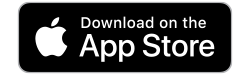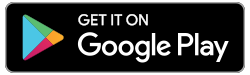What is Interac e-Transfer Autodeposit?
Autodeposit allows Interac e-transfers to be directly deposited into the member’s account, without the member having to log into their e-Caisse account, select an account and answer a security question.
How does Autodeposit work?
When a member sets up Autodeposit for Interac e-transfers by email or text, the sender will be notified that the recipient has signed up for Autodeposit and will not need to respond to a security question to receive the deposit. The sender will need to authorize the transaction to continue sending the Interac transfer.