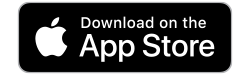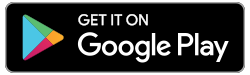What is Interac Request Money?
Interac Request Money is a feature that allows a person or business to request funds by email or text from another individual.
How does Interac Request Money work?
Both the requester and the sender (“individual”) must have access to their financial institution’s online banking service to use the Interac Request Money service.
Interac Request Money can only be made in Canadian funds between Canadian funds accounts at financial institutions in Canada.
To request funds using Interac services, the requester does not need to know the individual’s financial institution or banking information; only their email address or mobile phone number. Within minutes, the individual is notified by email and/or text that a request for Interac funds has been sent to them. Once they accept the request, the funds are transferred to the requester’s account.
Funds can be requested from person-to-person, person-to-business, business-to-person or business-to-business.
How to decline an Interac Request Money
The beneficiary has the option of not sending the requested amount of money. If you receive a Request Money and do not want to send the money for personal reasons, you can simply ignore the message.