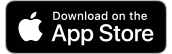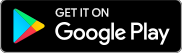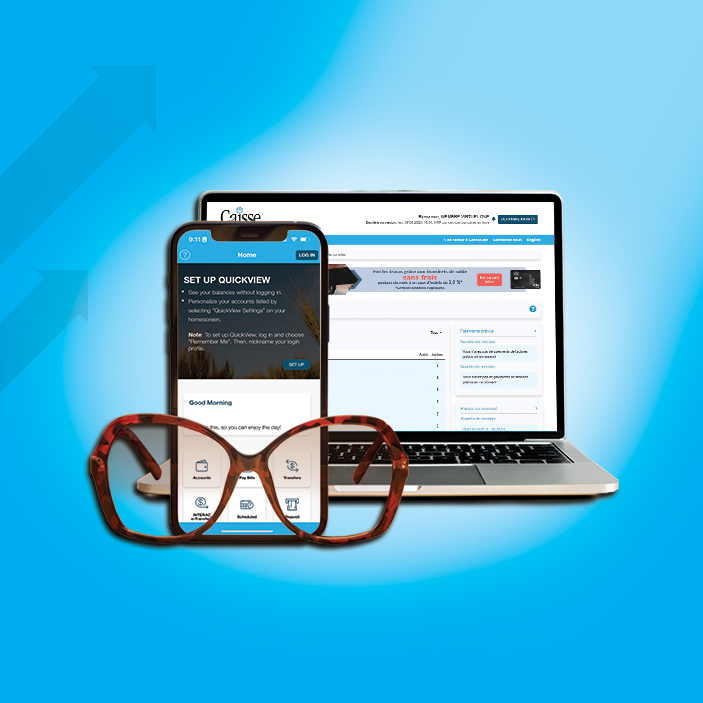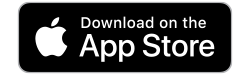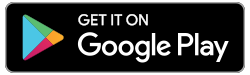Hover over each highlighted area to learn more about our June 15 changes, displayed on the new October 25 interface.
[drawattention ID=”27658″]
What’s new on e-Caisse?
See below what’s changed in each of these sections:
What’s new on the Caisse Mobile App?In addition to a fresh new look, when QuickView is activated, it will now display up to three chosen accounts at the top of the screen, instead of the previous scroll feature. | 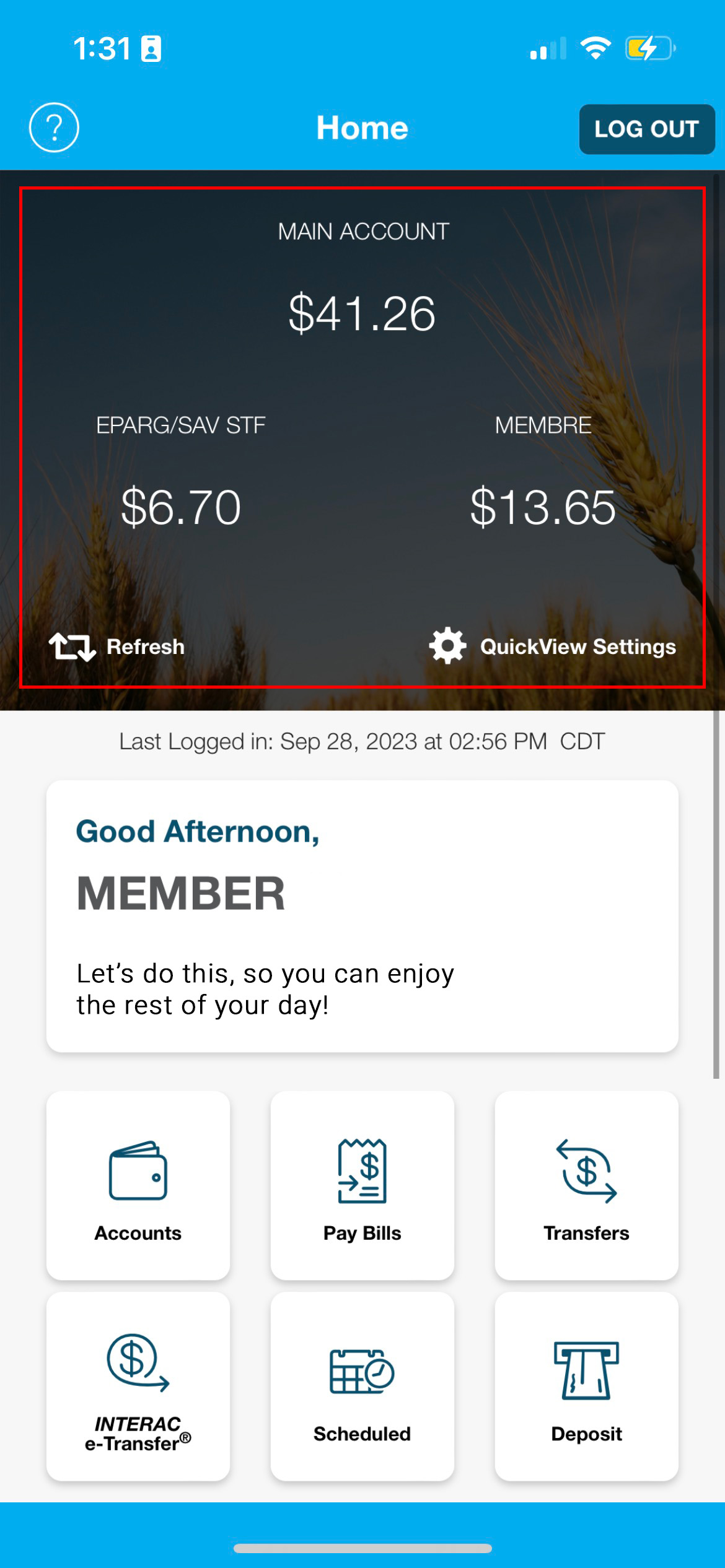 |
FAQs
Mobile App - Will the update impact login into the Caisse Mobile App?
The update will not impact the way you login to the Caisse Mobile App. Memorized accounts will remain the same. |
Mobile App - Will I have to reactivate Face ID?
You will not need to reactivate Face ID following the update. If you have already activated Face ID, it will continue to work as expected. |
Mobile App - Will I need to re-download the Caisse Mobile App?
You will not need to redownload the app, only update it. |
e-Caisse - Will my login credencials still be saved on my browser?
If you have chosen to save your login credentials on your browser, they will still appear after this update. |
e-Caisse - Where can I find my corporate CRA bill payments? They are not indicated under a Pay Bills section.
All CRA Corporate bill payments are under Payments > Pay Business Taxes. |
e-Caisse - How can I add an Alert?
Go to Messages and Alerts > Manage Alerts, where you can set up the alerts you would like to receive. First, select the type of alert you wish to personalize. Then choose your options for each alert that you want to receive. Finally, click submit to save your settings. |
e-Caisse - Will I still be able to view individual cheque images?
Yes, they will be available to view under My Accounts > View Cheque Images. |
e-Caisse - Will the monthly cheque image format still be available?
Yes, they will be available to view under the My Accounts > View e-Documents. Monthly cheque images from the last two (2) years can be viewed and downloaded. |
e-Caisse - Will monthly statements still be available?
Yes, they will be available to view under My Accounts > View e-Statements. Monthly statements from the last two years can be viewed and downloaded. |
e-Caisse - What other documents will be available in the View e-Documents section?
Under My Accounts > View e-Documents:
|
Will this update effect my biller list?
Your biller list will not be effected by the update. |
Will this update effect my scheduled payments or transfers?
Your scheduled payments and transfers will not be effected by the update. |
What is my Login ID and Personal Access Code (PAC)?
Your Login ID is a 12 digit number (Ex. 00##########), and your Personal Identification Number (PIN) is your password. |
Will my memorized accounts stay the same?
There will be no change to your memorized accounts following this update. |
Which types of Messages should I expect to receive?
The Financial Reminders section will display investments maturing in the next 30 days. However, more types of messaging may become available at a future date. |
Will my e-Transfer recipients that I have created still be available to view?
Yes, all your e-Transfer recipients will be available. |
Where do I go to set up a Stop Payment?
Please contact your local branch to set up a Stop Payment on your account. |
How do I change the name of an account with new e-Caisse?
Please contact your local branch to change the name of an account. |
I would like to opt out of paper statements; how do I request this on the new e-Caisse?
Please click this link to opt out of paper statements. |
I’ve forgotten my PAC and I’ve been locked out from logging in – what should I do?
Please contact your local branch to receive a temporary PAC. Your branch can also assist you with many online features – such as account balances, transfers and bill payments. |
Can Intuit tools be connected to the e-Caisse platform?
Yes! Individuals can integrate the following tools: TurboTax, Credit Karma, QuickBooks Self-Employed and Mint. |